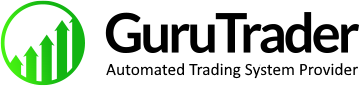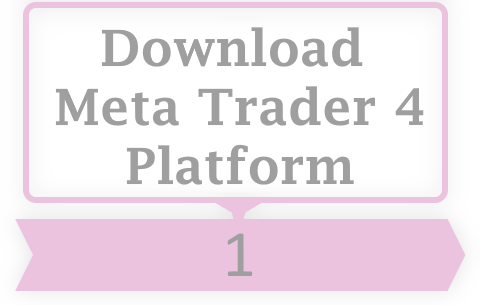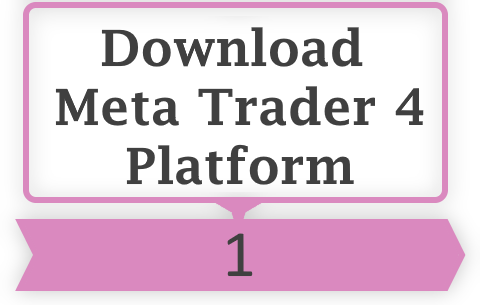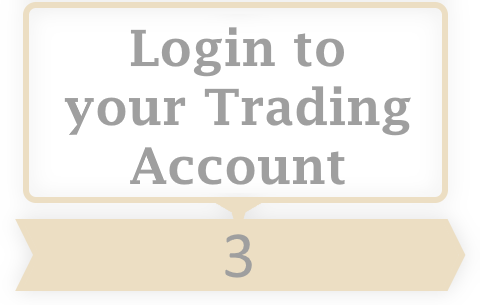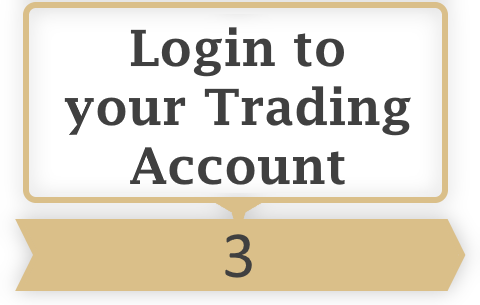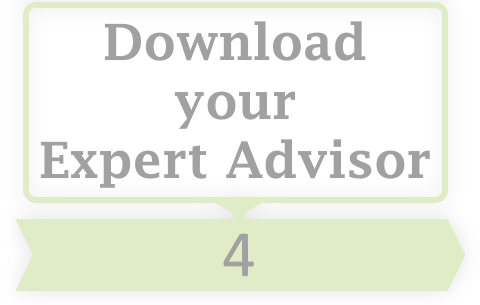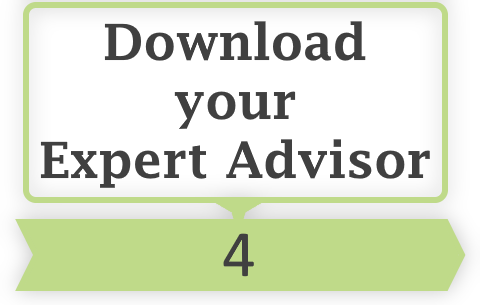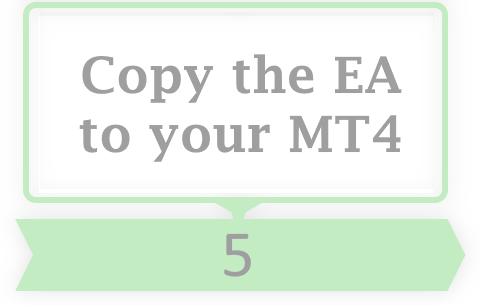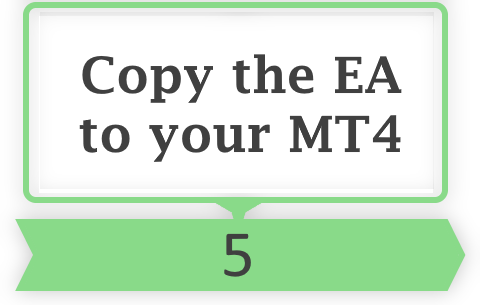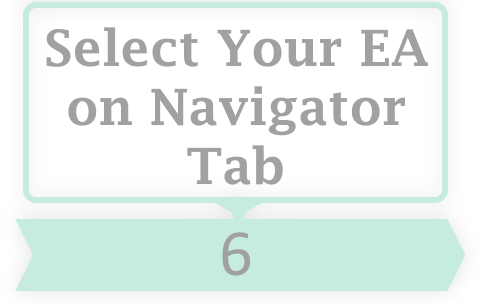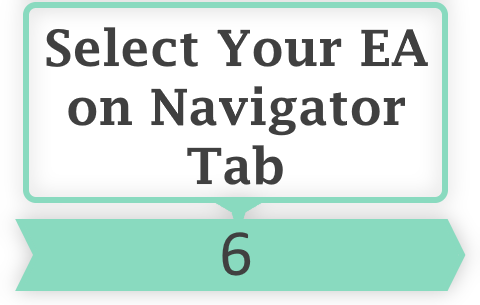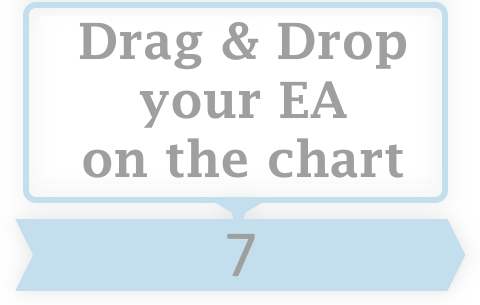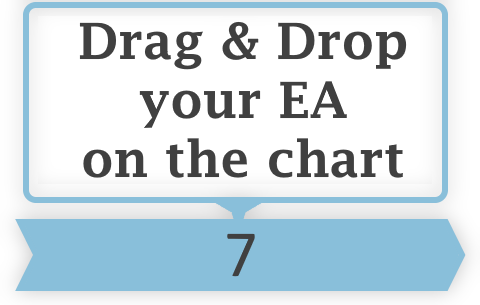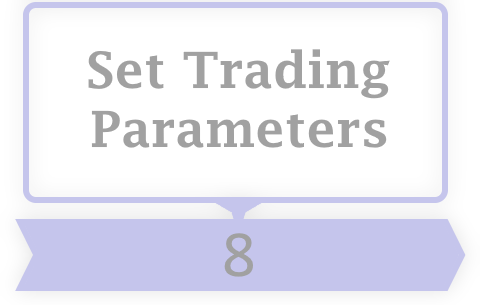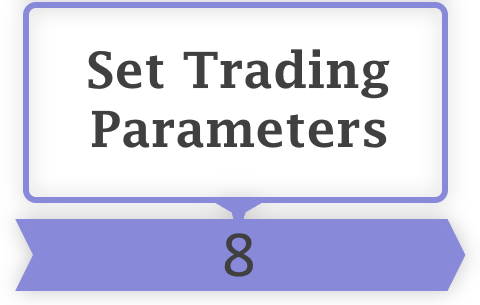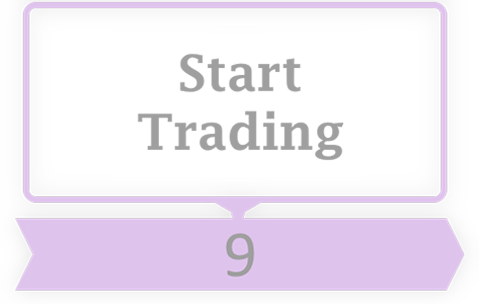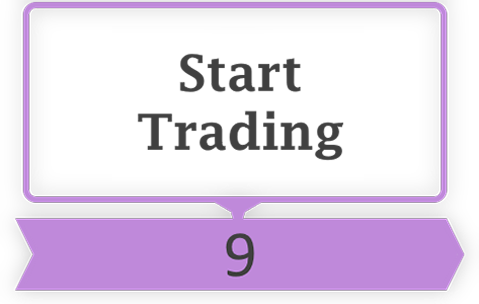Trading Platform
Trading has become easier since various trading platforms have been invented. Ranging from Web platform to some small, portable one on your smart phone, the most advanced and useful is Meta Trader. Every brokers on our list has their own MT4 Platform, and therefore you can simply download it from broker website.
Here is the original link to download Meta Trader 4. You need to consider that this version is a 'Raw' version, which does not contain your trading servers.

Install MT4 (MetaTrader 4)
Here you are about to install your downloaded MT4 by clicking on "Next". If you wanna have several platforms installed on your computer, you can change the "Installation Path" through the "Setting" option.The final step is when you click on "Finish" and in a very few seconds, your MT4 would be launched.
you may have the main page of mql5[dot]com opened right after the installation is over, well, you won't need this page at the moment. simply close the tap.




Login to your Trading Account
Once your MT4 is launched, a windows will be opened indicating several Real/Demo servers to open Real/Demo Account on selected one. Here, you have nothing to do with this tap and just simply close itNow you are ready to "Log in" to your trading account: enter your trading account number and your password, choose appropriate server and press "Login".
Select & Download you Expert Advisor
Either here or on the main Menu, you can select your EA and review its performance. Currently there is one Expert Advisor available on GuruTrader website, which we believe is the best up to now, promising profit rate and reliable performance. There will be several Strategical EAs added soon in the future, through which you can examine your ideas and strategies in Forex market.

Copy Your EA to your MT4 Platform
On the launched MT4, you need to add the Expert Advisor you have just downloaded, here you go. Open file menu, and select "Open Data Folder" - as it is illustrated in the left hand image. Next step is when you need to follow this path:
(opened windows):terminal directory/MQL4/Experts
Paste your downloaded EA right here and relaunch the MT4 Platform.

Drag & Drop Your EA on the chart
Selecting "GuruTraderEA", dragging and dropping it on any chart you want to trade on, you will have it ready to configure its parameters and start trading.Double Clicking on "GuruTraderEA" does also the same job for you. In following steps, you will learn how to set the parameters up there in your Expert Advisor.
Set Parameters - Tab: About
Here you can have "Expert Advisor CopyRight" information, link to the website and a short description on the EA. You have nothing to do here, just move on next tab: "Common"

Set Parameters - Tab: Common
On this tab, you can Enable/Disable some functions: - Selecting to trade on only Long/Short or Both- Enable Alert: (make sure you have it ticked)- Allow Live Trading: To trade, you must have it Ticked- Allow DLL imports: (make sure you have it ticked) -- this function allows some secondary functions which are booked on library file to be used by EA.

Set Parameters - Tab: Input
The most important part of setting up an EA is to input correct and efficient parameters set. It take tens and hundreds of back testing and monitoring efforts to achieve the best setup. Therefore, we have prepared the best possible for each Instrument available on MT4 Platform, you can download these "PreSet" files here, and simply load it on this tap.Disclaimer:The provided "PreSet" files and parameters setting is a result of backtesting in various conditions of GuruTraders Software Team. These are what we believe can be promising based on our experience. It is obvious that each client can achieve different performance on their own choice to set the parameters.


Start Trading
Finally, on the "Standard Tab" right on top bar side of MT4, you need to Enable the EA by clicking on "Auto Trading".During the time that EA is running, you might receive some Alerts from it, check the carefully and act respectively. Please note that the MT4 platform must be running all the time and be connected to the internet. For your convenience, you can use VPS service to have your automated trading EA always ON. Read More..